- ShowCAD Wiki
- The Wiki features a Reference and a Knowledge Base, both of which registered users can contribute to.
- Programming and Commissioning
- This is a list of experienced show programmers, adept at everything from system integration and troubleshooting to the artful programming of intricate entertainment experiences. For contact information, please refer to the Wiki.
- Community
- The ShowCAD Facebook page has become an invaluable resource for users seeking fixture resources and programming insights.
- You can create your own profiles or, if you prefer, you can this form to request one from us.
Licence Information
The Licence system is designed primarily to prevent the use of our software buy those who have not paid for it.
It also allows us to provide support and other services to those who have.
We have made every effort to make this process painless and unobtrusive as possible to the user.
Every installed software package is required to be registered in our online database.
The Licence is a unique number issued to your installation that, having been approved by our server allows you software to run.
Licence Assigned Unassigned OTP
This is a unique number that it transfered from the server to the client computer during the registration process.
These are licences that have been assigned to your registered machines.
Conversely, these are licences that have been purchased but not so far used.
The One Time Passcodes are temporary tokens that are generated in order to confirm the registration process on the client machine.
As the name suggests, these tokens are valid once.
Normal Registration
If you have not already done so, download and install Artist.
Have Artist running and access your account on the website.
Go to the Buy page and select the product you require. Go through the process to pay for the product.
A new Licence is then added to your account.
On your account page, go to Unassigned licences and get an OTP by clicking
Copy the OTP.
In Artist go to Help/Register and paste this code into the dialog. Click OK.
The system is now registered.
Trial Period
Download and Install Artist on your Machine. If the software has never been registered on this machine
before, it now run in trial mode for 30 days.
When run Artist it will work with unlimited universes and in 3D.
It will continue this way for 30 days and the it will Expire.
If you want to continue use Artist you now Register it.
Re-registration
In the event of replacing your computer, you will need to register the software.
Install Run Artist Your Account One Time Passcode (OTP)
If you have not already done so, download and install Artist on you new computer.
Have Artist running and access your account on the website.
Go to the Manage Licences page and look under Assigned Licences for the old machine name.
Click
to unassign the licence key.
Go to Unassigned Licences page click
to get an OTP
Copy the OTP.
In Artist go to Help/Register and paste this code into the dialog. Click OK.
The system is now registered.
Version 3 Registration (Coming Soon)
Version 3 of ShowCAD Artist is no longer supported. However, a simple, free upgrade will give the latest version and renewed support.
Install Run Artist Your Account One Time Passcode (OTP)
Download and Install the current version from our website on to the machine currently with Version 3 installed.
You must do this on the computer with Version 3 installed. You do this with a fresh machine.
Run the newly installed Version 4. The software will show that you are elligable for a free re-registration if you previously have version 3 installed and registered.
Go to the Manage Licences page and look under Assigned Licences for the old machine name.
Click
to unassign the licence key.
Go to Unassigned Licences page click
to get an OTP
Copy the OTP.
In Artist go to Help/Register and paste this code into the dialog. Click OK.
The system is now registered.